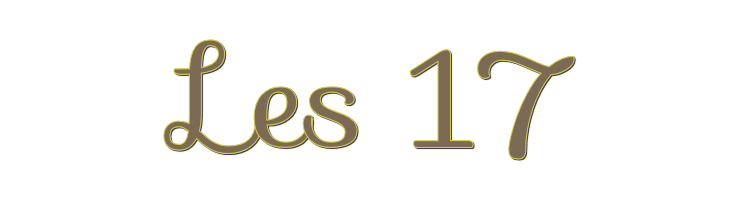

This lesson is made with PSPX9
But is good with other versions.
© by SvC-Design

Materialen Download :
Here
******************************************************************
Materials:
achtergrond.jpg
landschap.psp
Nicky - Femme 713.psp
rooskestube-keramiek-1.psp
******************************************************************
Plugin:
no
******************************************************************
color palette
:
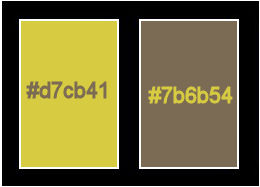
******************************************************************
methode
When using other tubes and colors, the mixing mode and / or layer coverage may differ
******************************************************************
General Preparations:
First install your filters for your PSP!
Masks: Save to your mask folder in PSP, unless noted otherwise
Texture & Pattern: Save to your Texture Folder in PSP
Selections: Save to your folder Selections in PSP
Open your tubes in PSP
******************************************************************
We will start - Have fun!
Remember to save your work on a regular basis
******************************************************************
Foreground : #d7cb41
Background : #7b6b54
Gradient : Linear angle 0, repeat 0
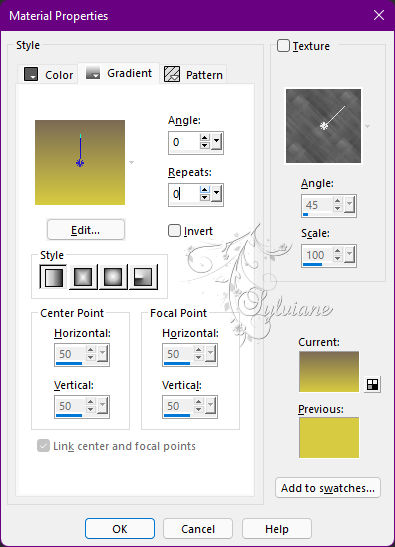
1.
Open a new transparent image of 800 x 600 px.
Fill your image with gradient.
Layers - New Raster Layer
Open achtergrond.jpg
Edit – Copy
Edit - Paste into selection
Selections - select none
Set the mode to luminance, opacity 87.
2.
Layers - Duplicate
resize by 80%
Effects - Edge Effects - Enhance
Effects - 3D Effects - Drop Shadow
10/10/50 / 22 color:#000000
Repeat with hor and far at -10
Layers - Merge - Merge visible layers
3.
Open rooskestube-keramiek-1.psp
Edit – Copy
Edit - Paste as new layer
Reduce 2 x by 80%
Effects - 3D Effects - Drop Shadow
10/10/50 / 22 color:#000000
Place the tube at the bottom left .
4.
Open Nicky - Femme 713.psp
Edit – Copy
Edit - Paste as new layer
Effects - 3D Effects - Drop Shadow
10/10/50 / 22 color:#000000
Close the layers of the female tube and the pears.
Activate Copy of Raster 2
Take your selection tool on rectangle and draw
A selection on the small rectangle

Open landschap.psp
Edit – Copy
Edit - Paste into selection
Selections - select none
open the layers of the tubes again.
Layers - Merge - Merge visible layers
Customize your creation.
5.
Put your name on your work
Layer – merge – merge all (flatten)
Save as JPG.
Back
Copyright Translation © 2022 by SvC-Design